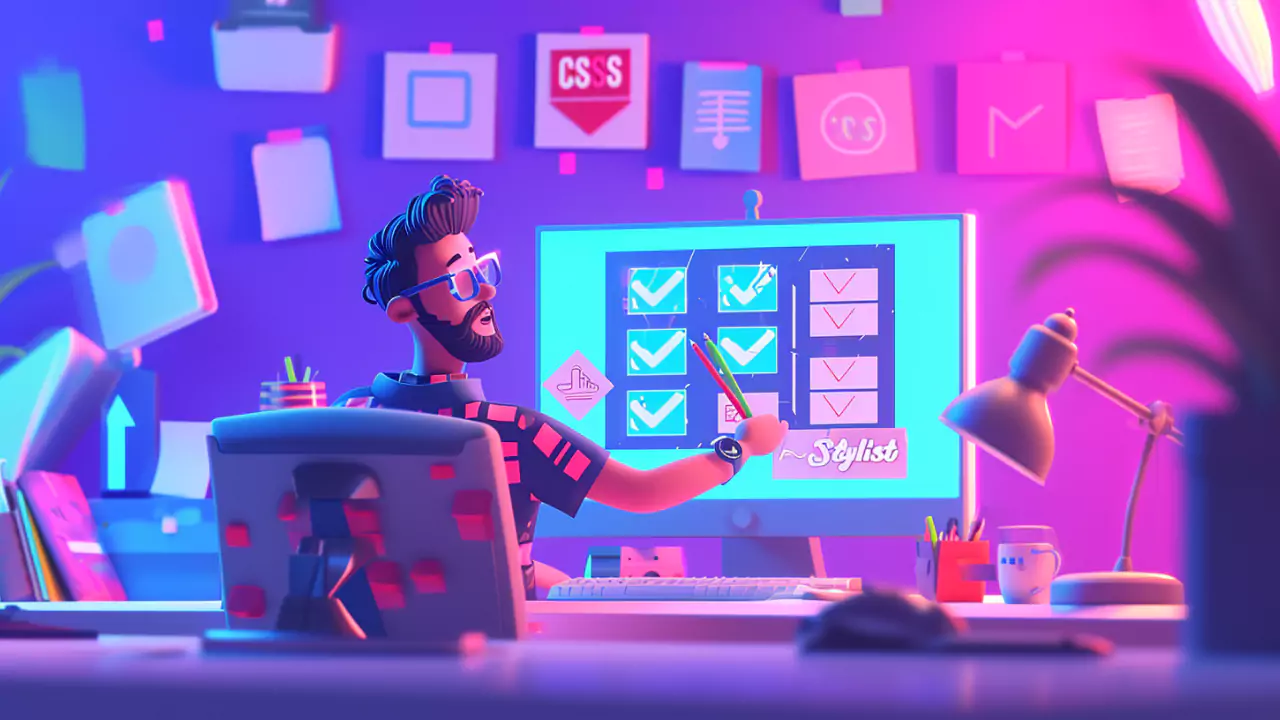Table of Contents
Styling checkboxes in web forms can greatly enhance user experience. In this guide, we’ll explore how to style a checkbox using CSS, diving into various techniques that cater to modern web design standards.
Understanding Checkbox Styling Challenges
Before diving into the solutions, it’s important to understand why simply applying styles like border or background directly to a checkbox doesn’t always work. This limitation stems from how browsers render form elements like checkboxes, often ignoring certain CSS properties.
CSS Checkbox Styling Techniques
Technique 1: Basic Checkbox Customization
Let’s start with a simple example of how to add basic styles to a checkbox:
.checkbox-basic {
appearance: none;
background-color: #f0f0f0;
border: 1px solid #dcdcdc;
padding: 5px;
cursor: pointer;
}In this snippet, we’ve reset the default appearance of the checkbox and added our custom styles.
Technique 2: Advanced Styling with Pseudo-Elements
For more advanced styling, we can use pseudo-elements (::before and ::after) to create custom designs:
.checkbox-advanced {
appearance: none;
position: relative;
}
.checkbox-advanced::before {
content: '';
position: absolute;
top: 0;
left: 0;
width: 20px;
height: 20px;
background-color: #fff;
border: 2px solid #000;
}
.checkbox-advanced:checked::before {
background-color: #007bff;
}This code creates a custom checkbox appearance and changes the background color when checked.
Technique 3: Creating a Toggle Switch
A trendy way to style checkboxes is by transforming them into toggle switches:
.toggle-switch {
appearance: none;
width: 50px;
height: 25px;
background-color: #ddd;
border-radius: 25px;
position: relative;
outline: none;
cursor: pointer;
}
.toggle-switch:checked {
background-color: #84cc16;
}
.toggle-switch::after {
content: '';
position: absolute;
width: 20px;
height: 20px;
background-color: #fff;
border-radius: 50%;
top: 2.5px;
left: 5px;
transition: all 0.3s ease;
}
.toggle-switch:checked::after {
left: 25px;
}Here, we’ve turned the checkbox into a toggle switch with a smooth animation.
Technique 4: Using SVG for Checkbox Icons
We can also use SVG icons for checkboxes. This method offers high-quality graphics and versatility:
.checkbox-svg {
appearance: none;
background-image: url('checkbox-unchecked.svg');
background-size: cover;
width: 24px;
height: 24px;
border: none;
}
.checkbox-svg:checked {
background-image: url('checkbox-checked.svg');
}This snippet replaces the default checkbox with an SVG image.
Technique 5: Label-based Styling for Accessibility
Finally, it’s important to ensure our checkboxes are accessible. We can style the label associated with the checkbox for better accessibility:
.checkbox-label {
display: inline-block;
padding: 5px 10px;
background-color: #e7e7e7;
border-radius: 4px;
cursor: pointer;
}
.checkbox-label:hover {
background-color: #dcdcdc;
}
input[type="checkbox"] {
display: none;
}
input[type="checkbox"]:checked + .checkbox-label {
background-color: #007bff;
color: white;
}In this example, clicking on the label changes the style of the checkbox, enhancing both aesthetics and usability.
FAQs
How Can I Style a CSS Checkbox with a Specific Color?
To style a checkbox with a specific color in CSS, use the background-color property within a pseudo-element or label styling associated with the checkbox.
What Are Some Common Checkbox Styles in CSS?
Common checkbox styles in CSS include custom colors, borders, toggle switch designs, and SVG icon replacements for more graphic-intensive designs.
Can I Design a Checkbox Using Only CSS?
Yes, you can design a checkbox using only CSS by utilizing pseudo-elements, custom SVGs, and label styling for a fully customized appearance.
How Do I Create a Checkbox Style in CSS?
To create a checkbox style in CSS, use the appearance: none; property to remove default styling, then apply your custom styles, such as background, border, and pseudo-elements for advanced designs.
Is It Possible to Style Multiple Checkboxes with CSS?
Yes, it’s possible to style multiple checkboxes with CSS. You can apply a common class to all checkboxes and use CSS to style them collectively or individually for varied designs.
This comprehensive guide provides a variety of methods to style checkboxes using CSS, suitable for different design needs and technical levels. By understanding these techniques, developers can create more engaging and user-friendly forms.